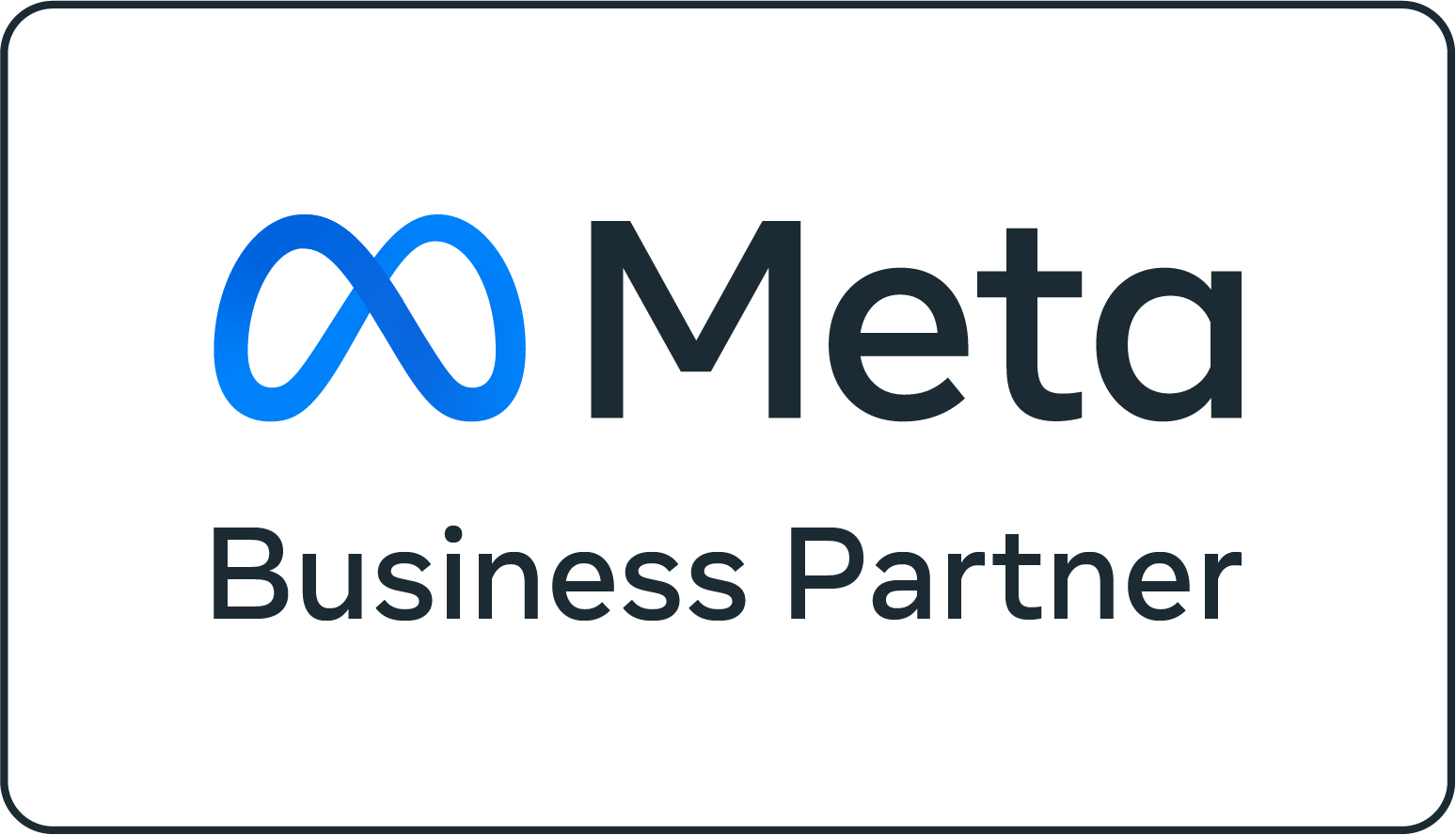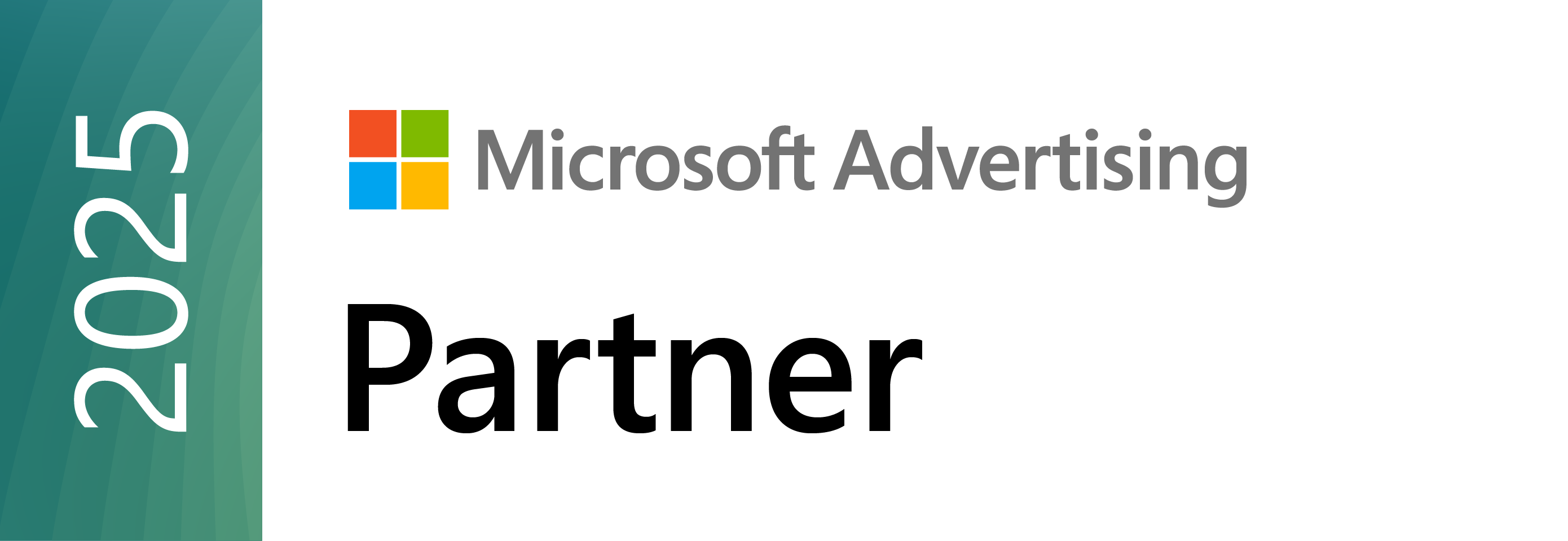Granting Full Account Access to Delegator
Google Analytics (GA4) Access
Sign into your Google Analytics Account.
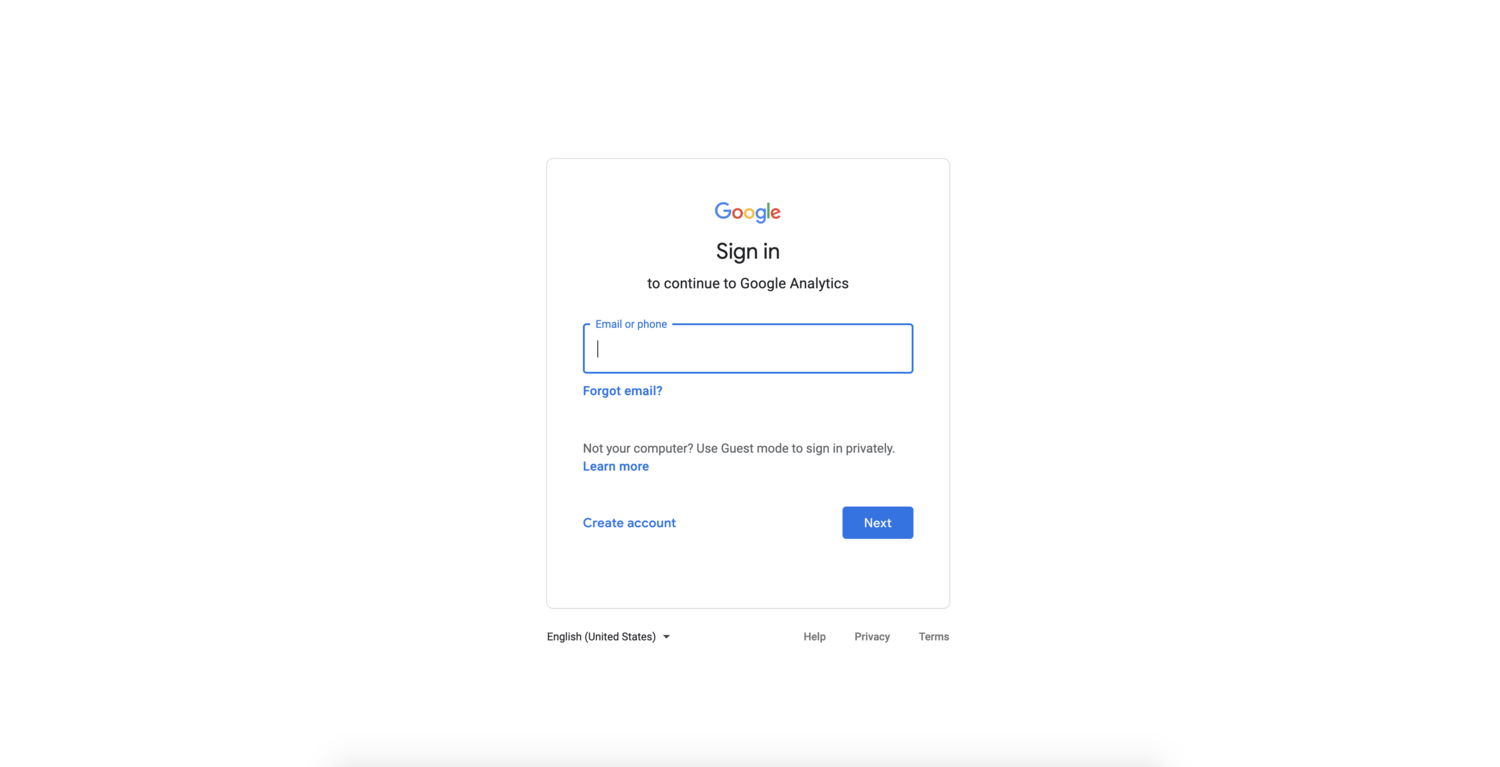
Click Admin, and navigate to the desired property.
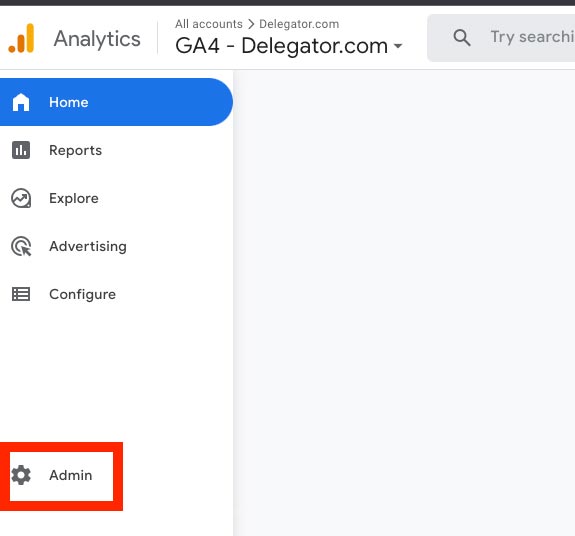
In the Property Column, click Property Access Management.
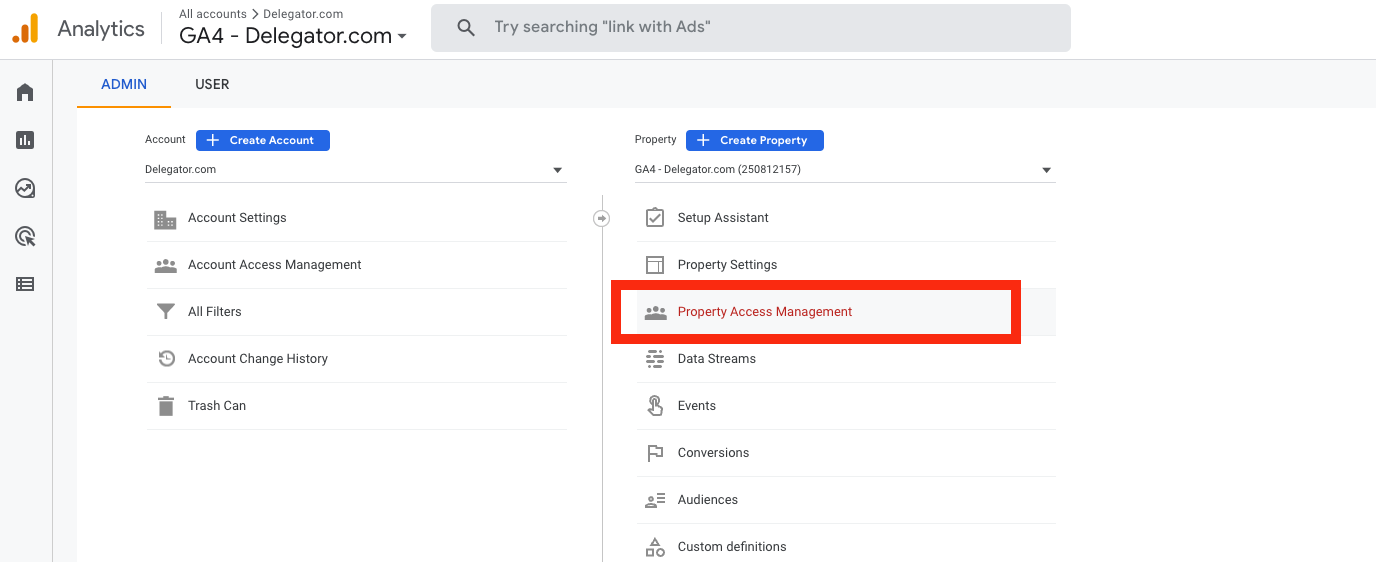
Then, click the + sign and click Add Users.
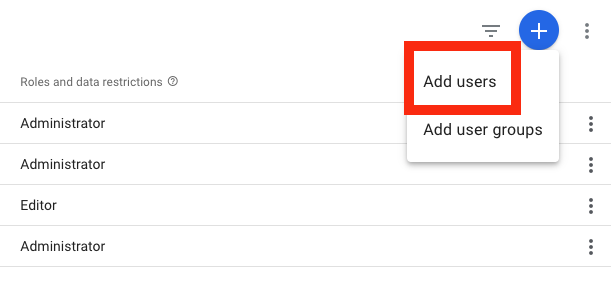
Add access@delegator.com under email addresses, click the box for notify new users by email, select “Editor”.
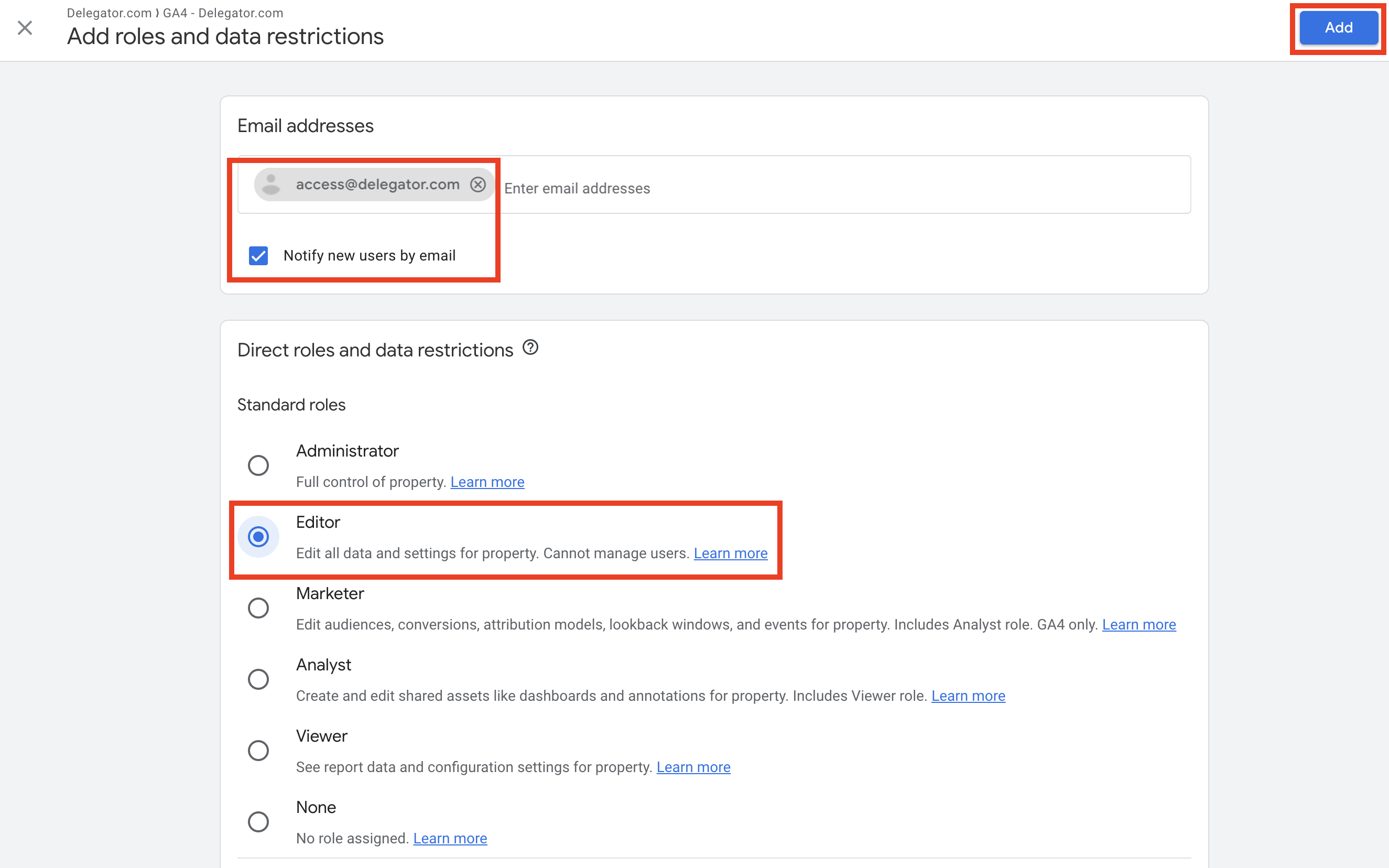
Google Ads Access
Sign into your Google Ads Account.
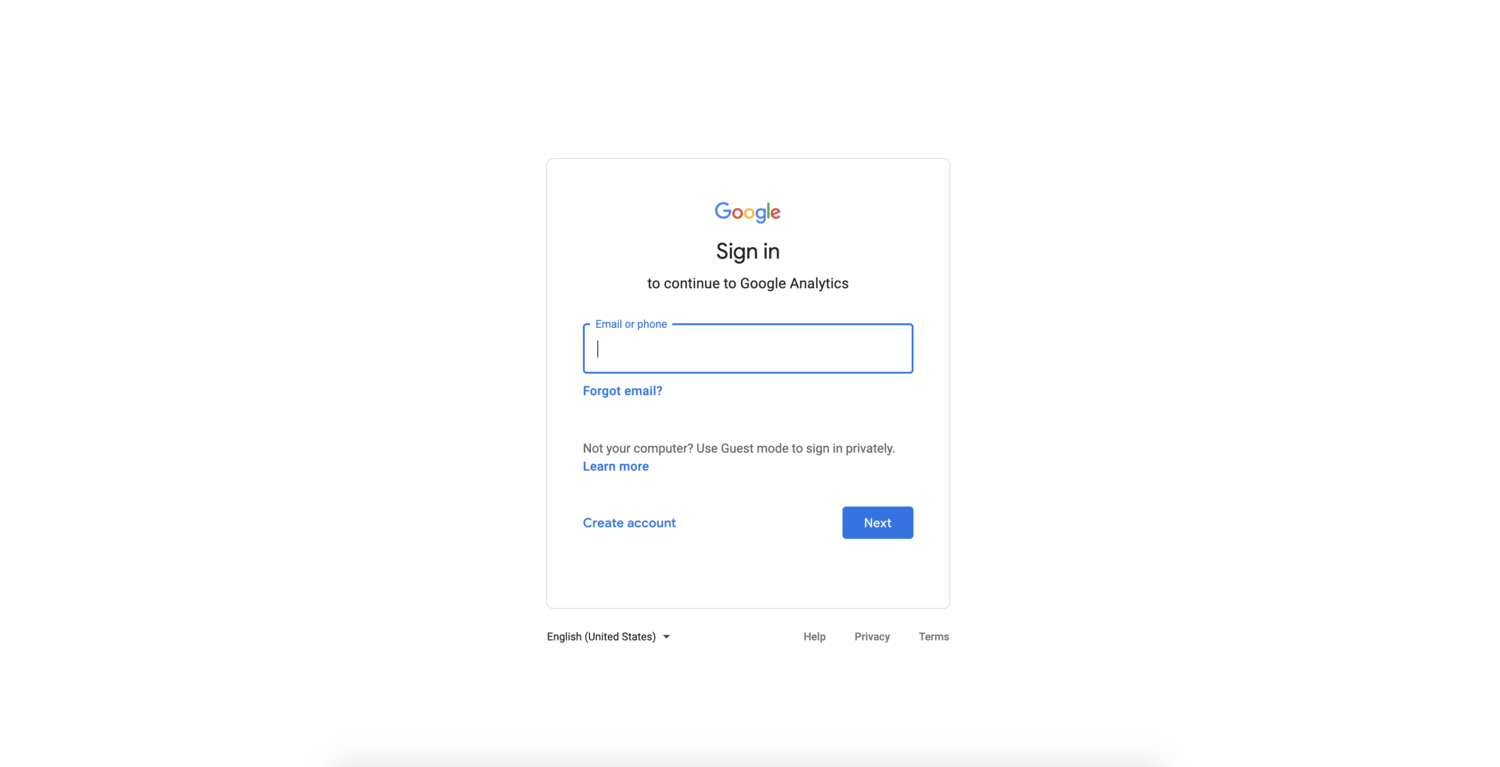
Locate your Customer ID, copy it, and send it to your account manager at Delegator. You will soon receive an email requesting that you grant access to Delegator. Accept the access request.

Microsoft (Bing) Ads Access
Log into your Microsoft Ads account.
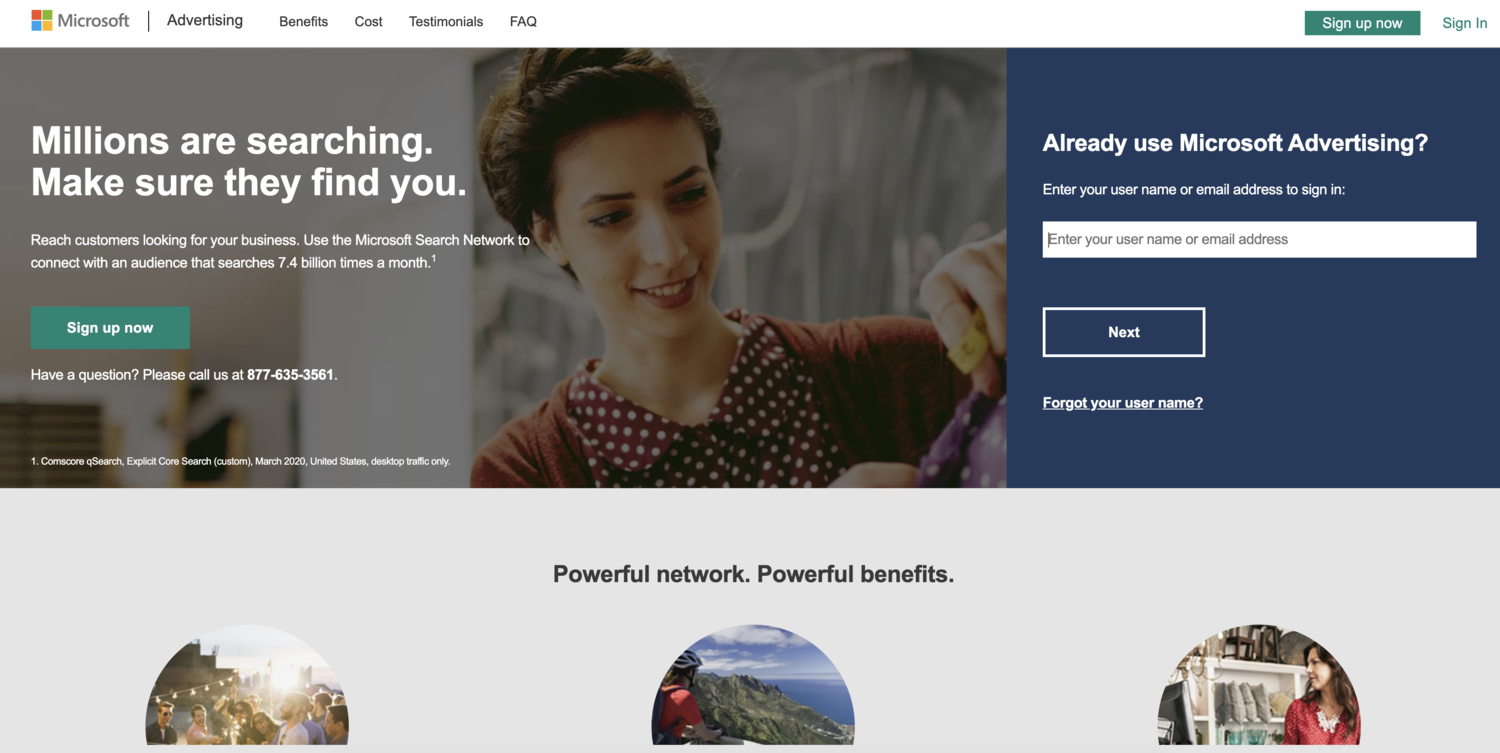
Locate your Customer ID, copy it, and send it to your account manager at Delegator. You will soon receive an email requesting that you grant access to Delegator. Accept the access request.
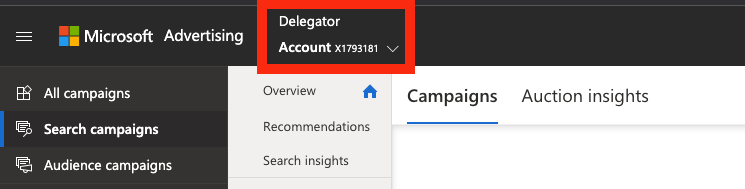
Meta (Facebook & Instagram) Ads Access
Log into business.facebook.com. Click on the hamburger icon on the left hand side of the page to expand the menu. Click on “Settings” under Manage.
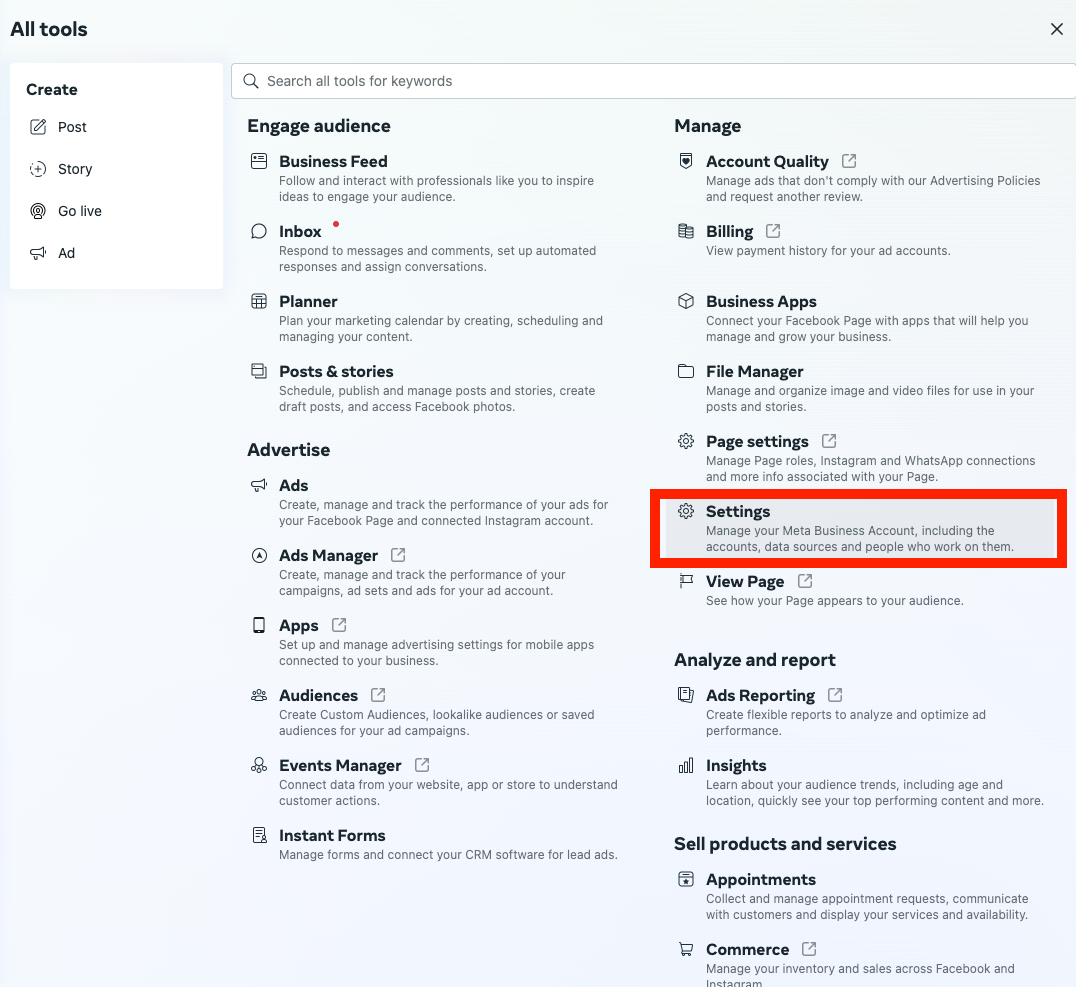
Click Business Account Info > Go to Business Settings
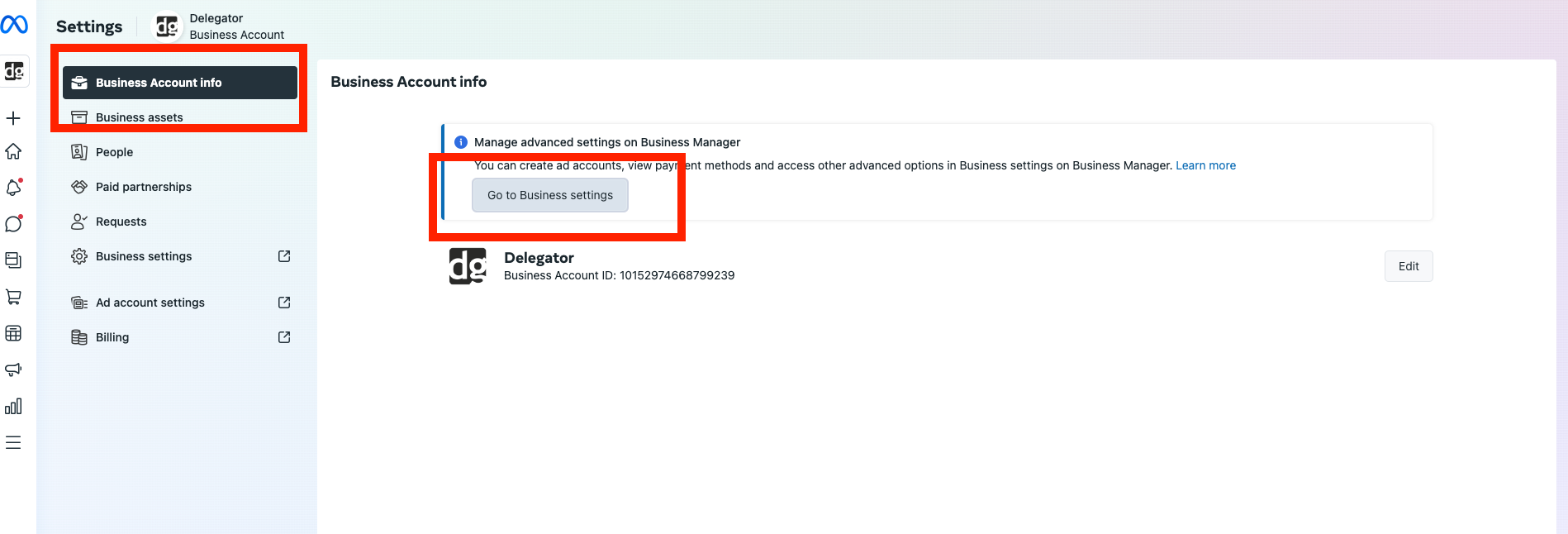
Select Partners in the top left corner. Click the "+ Add" button. Then Select Give a Partner Access To Your Assets.
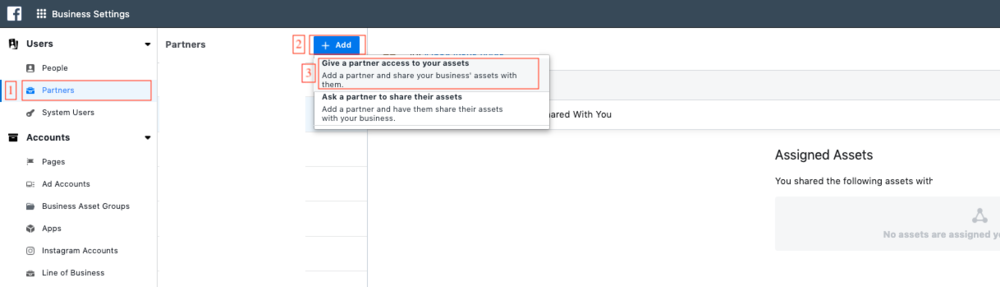
Type in Delegator's Partner ID: 10152974668799239
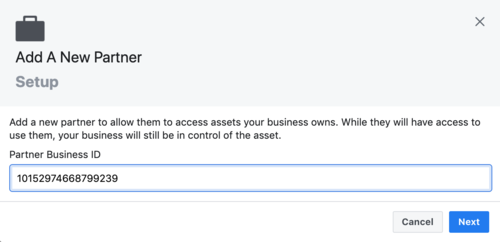
Select Ad Accounts and add all relevant ad accounts. Give Delegator "Manage Campaigns" access.
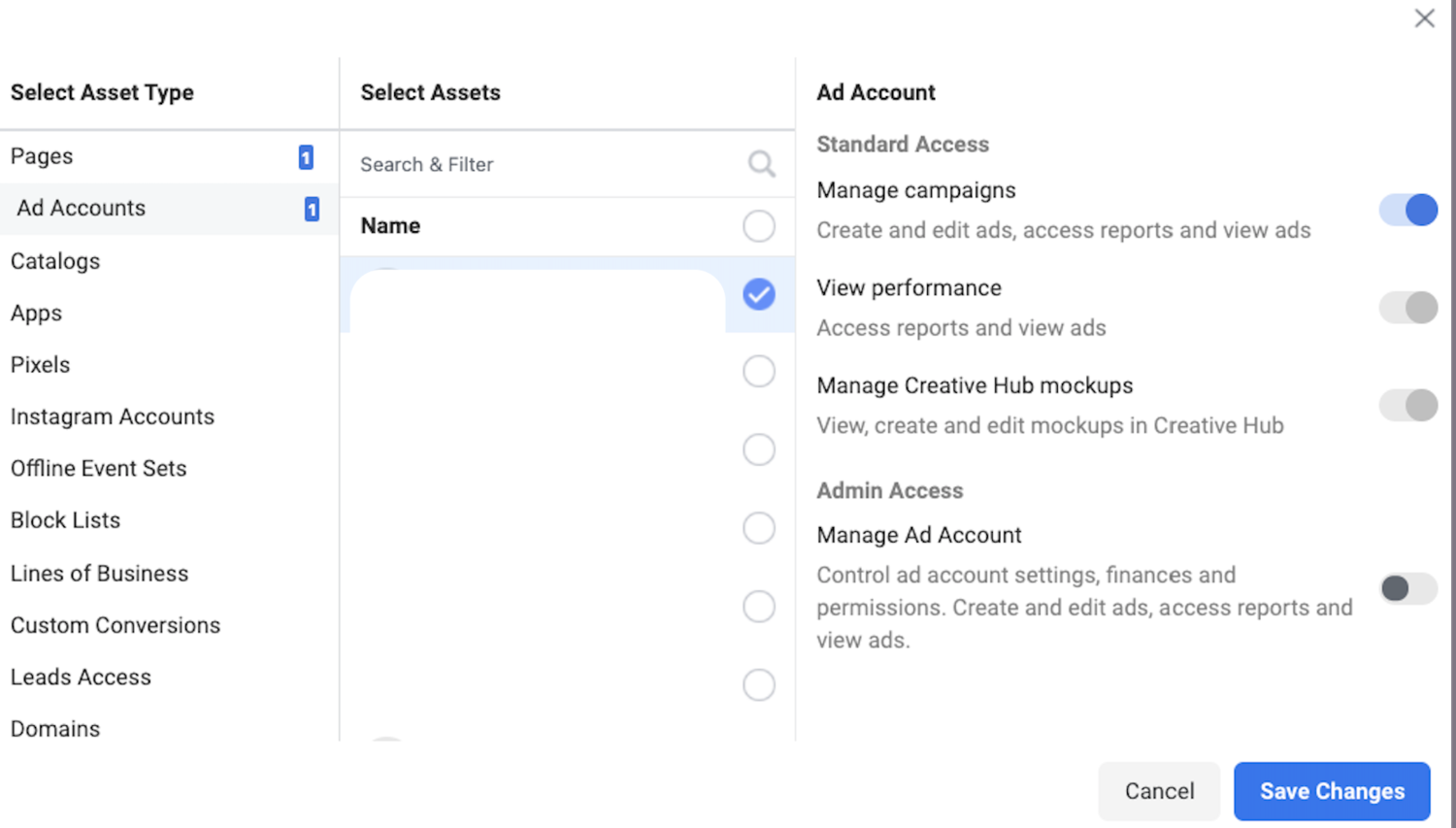
Select Catalogs and add all relevant catalogs. Give Delegator Manage Catalog access.
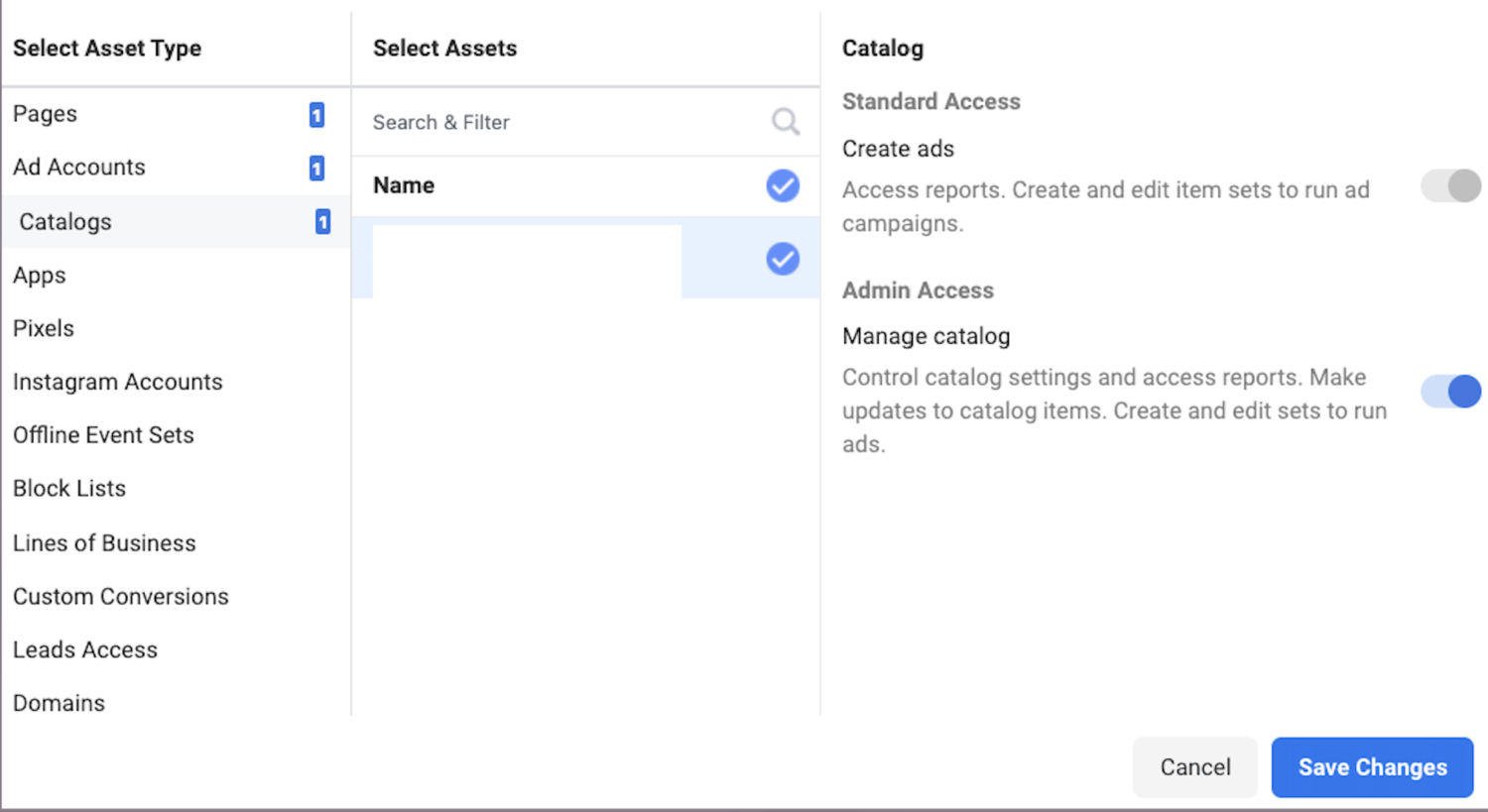
Select Pixels and add all relevant pixels. Give Delegator "Manage Pixel" access then save changes.
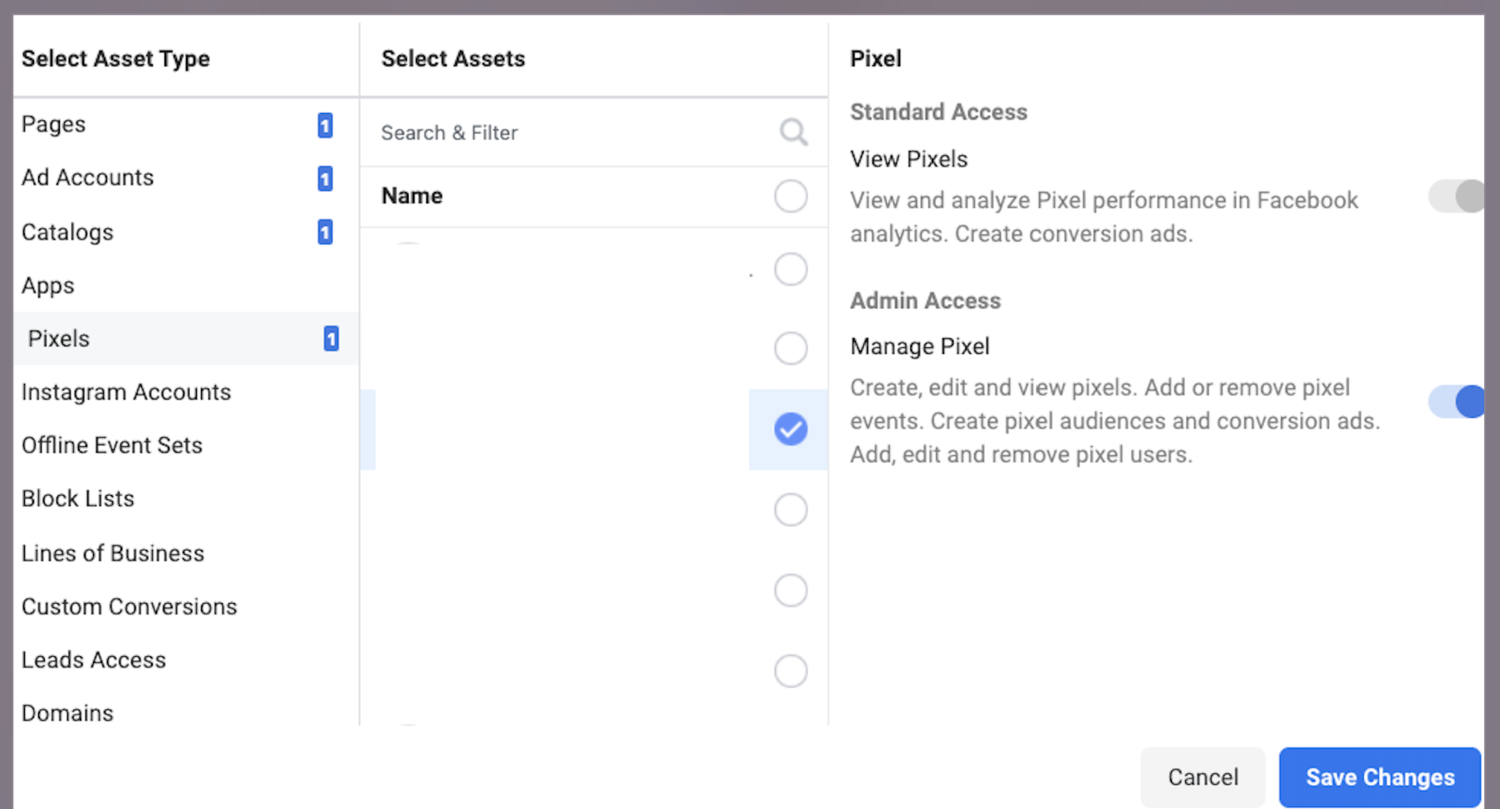
Select Pages and add all relevant pages. Give Delegator “Ads” and “Insights” access then save changes.
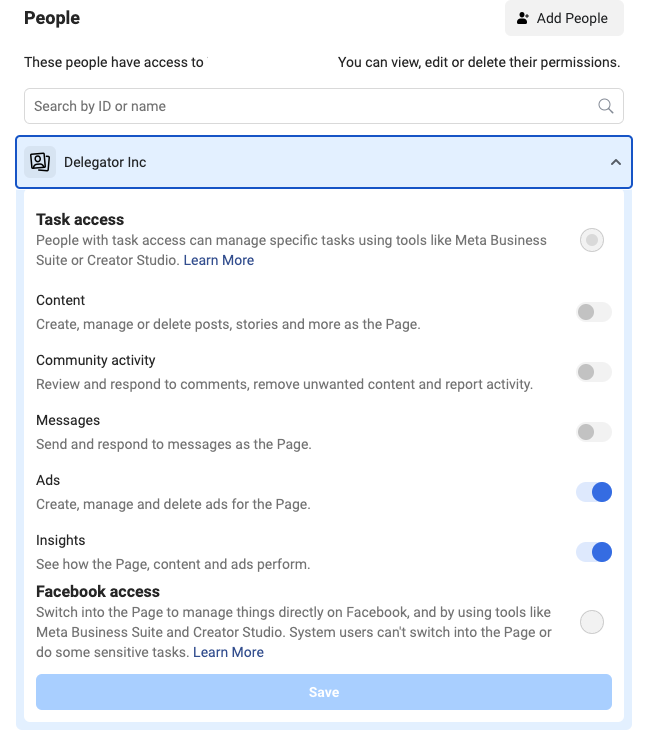
Select Instagram Accounts and add all relevant pages. Give Delegator “Ads” and “Insights” access then save changes.
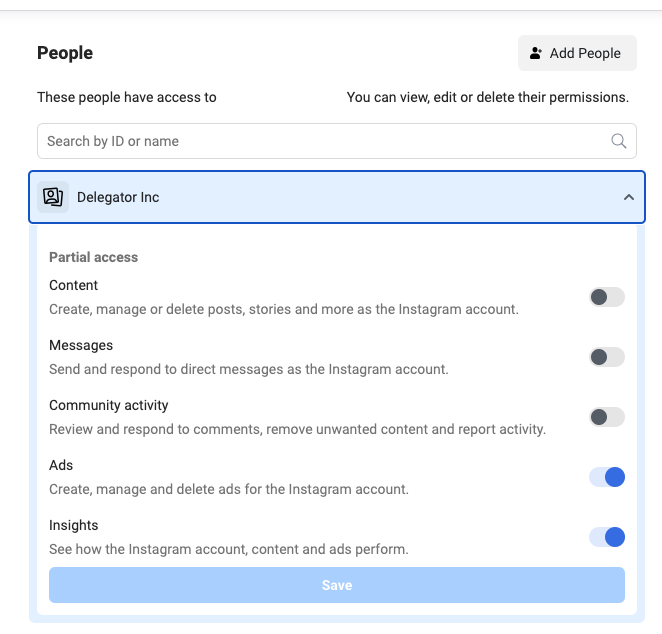
Amazon Ads Access
Log on to your Amazon Seller Central Account.
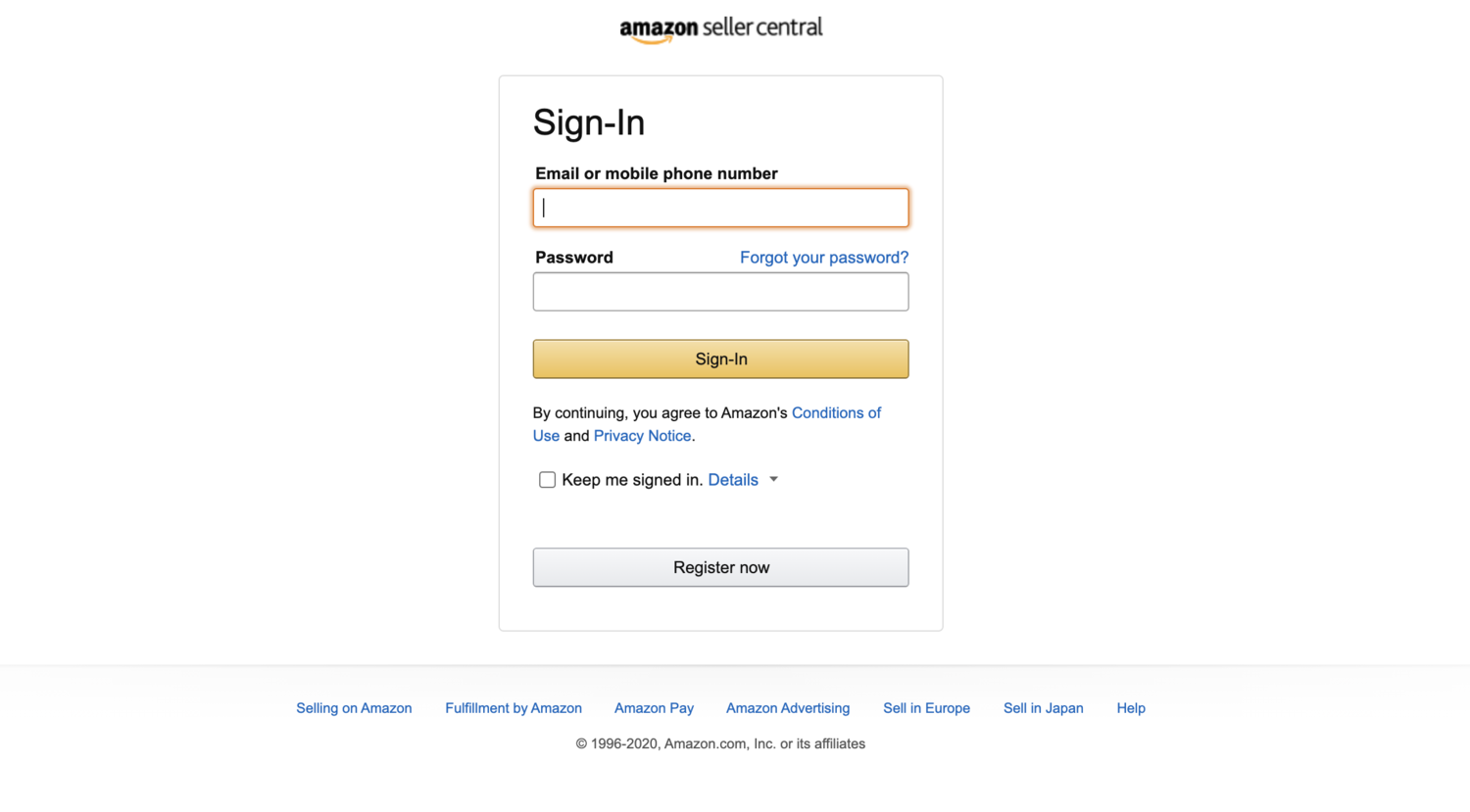
Click Settings, and then click User Permissions.
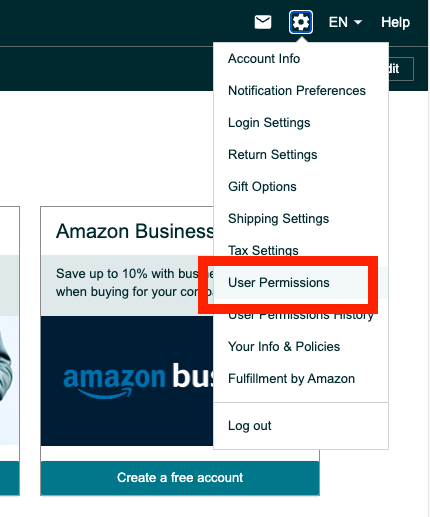
Then, under Add a New Seller Central User, enter access@delegator.com. Then click Send Invitation.
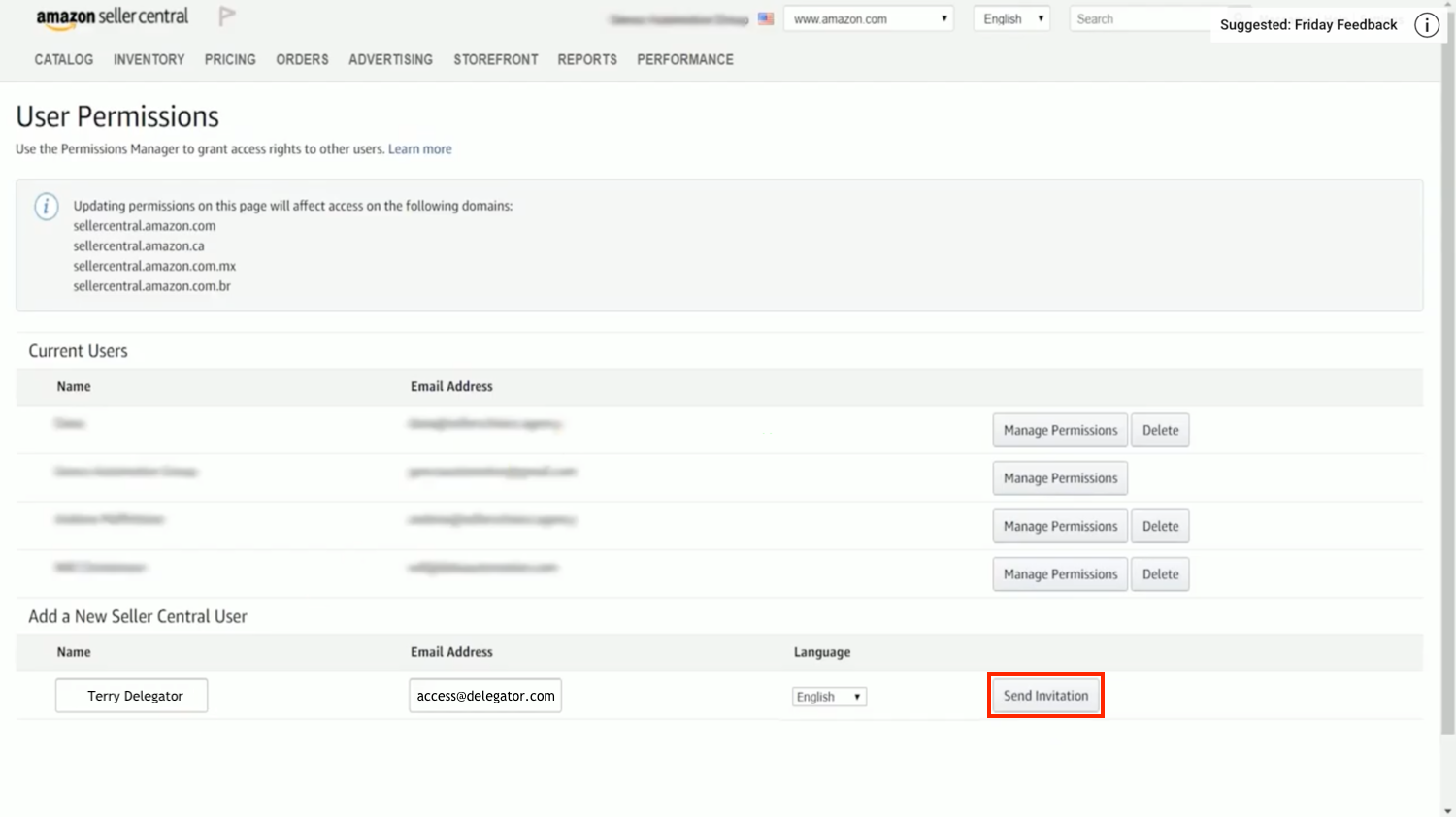
Back under User Permissions, click the Manage Permissions button beside Delegator

In the top section of the page under Advertising Select View & Edit for the permissions level, and click Continue.
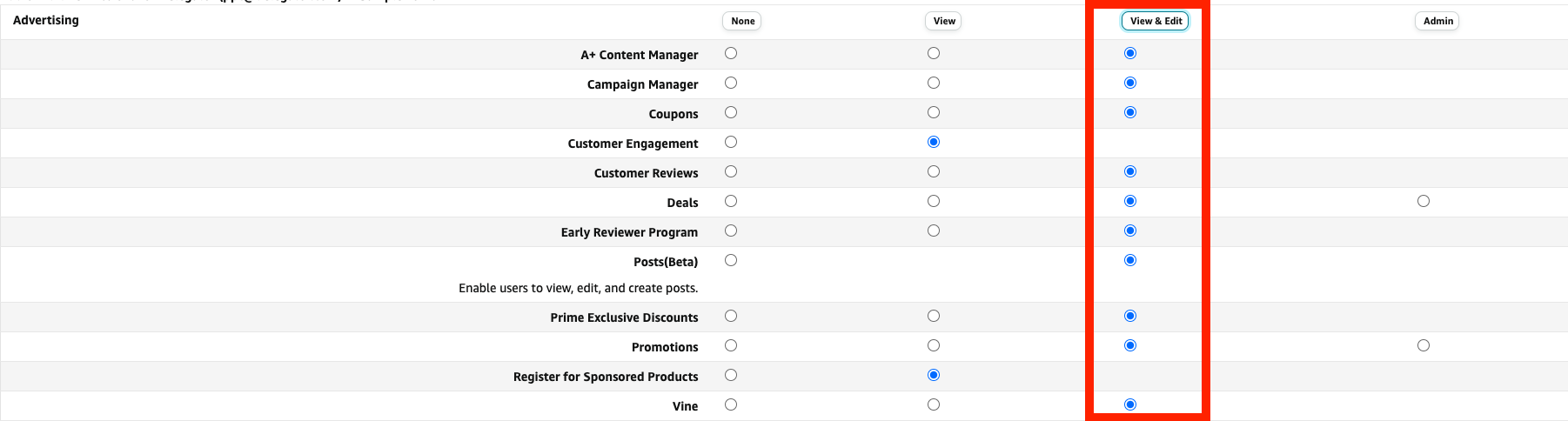
LinkedIn Access
Go to https://business.linkedin.com/marketing-solutions/ads. Select Create Campaign
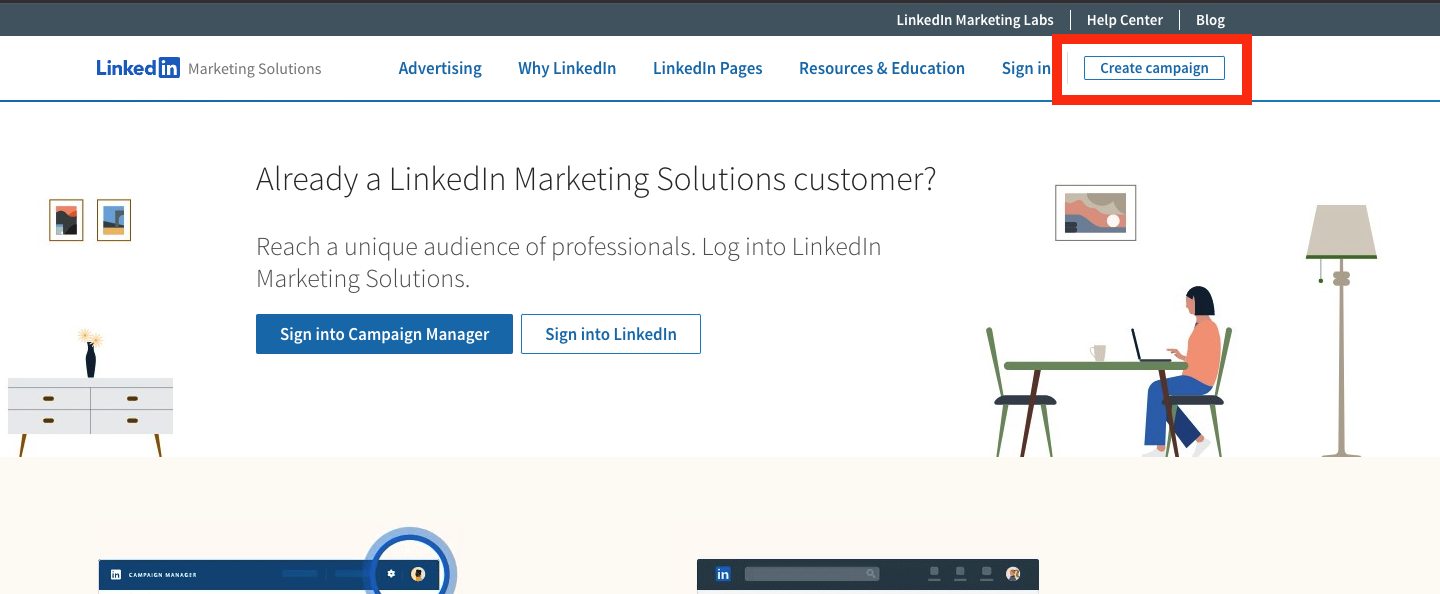
Select the LinkedIn Ad account that you want to give Delegator access to.
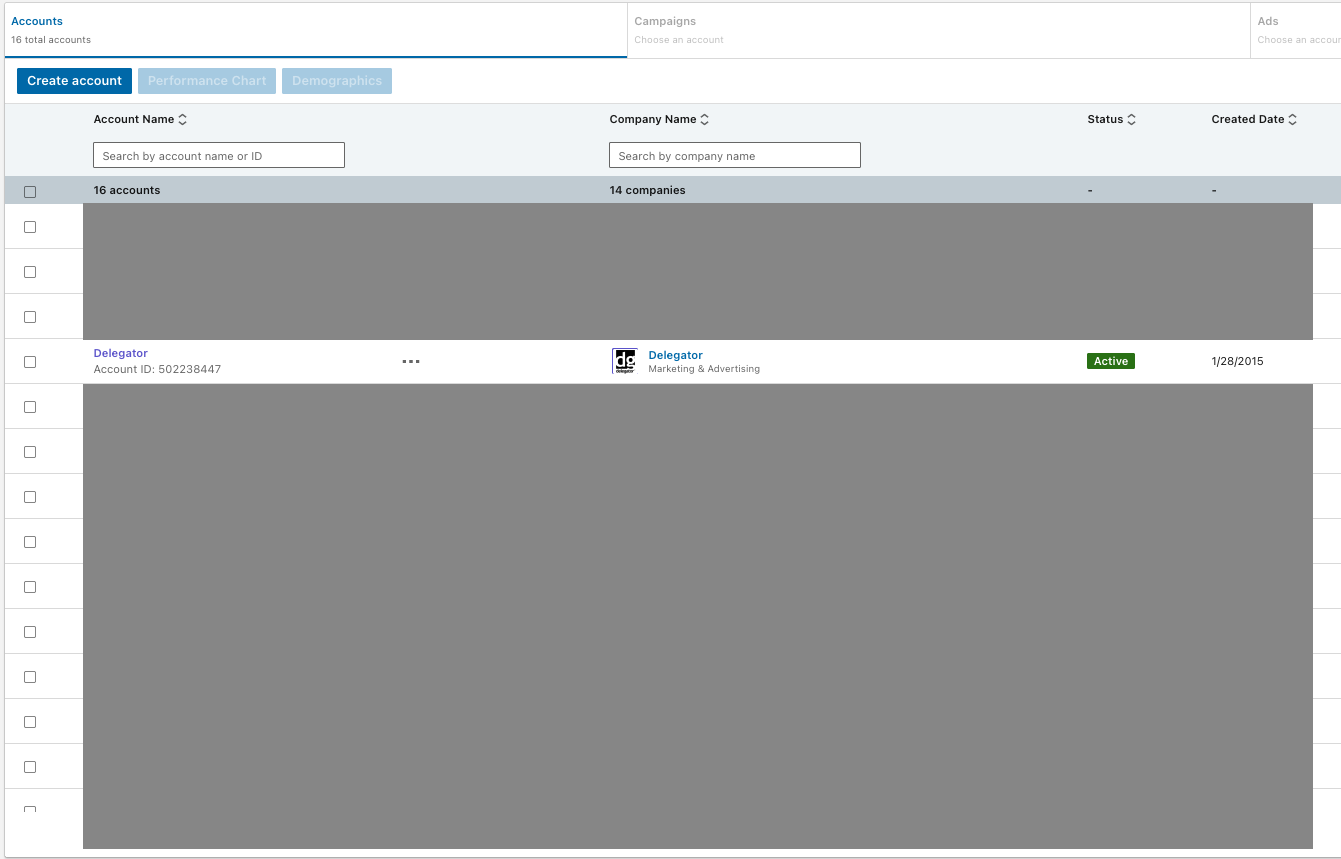
In left hand navigation, select the Gear Icon (Account Settings) and then select Manage Access.
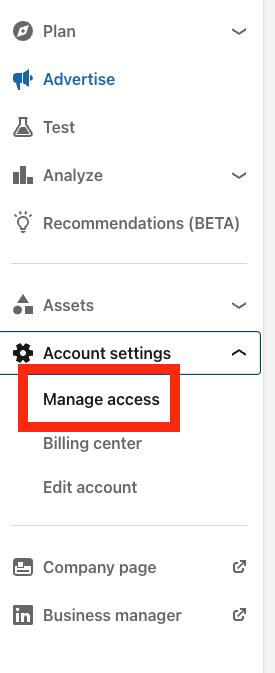
Under User Permissions select + Add User To Account.
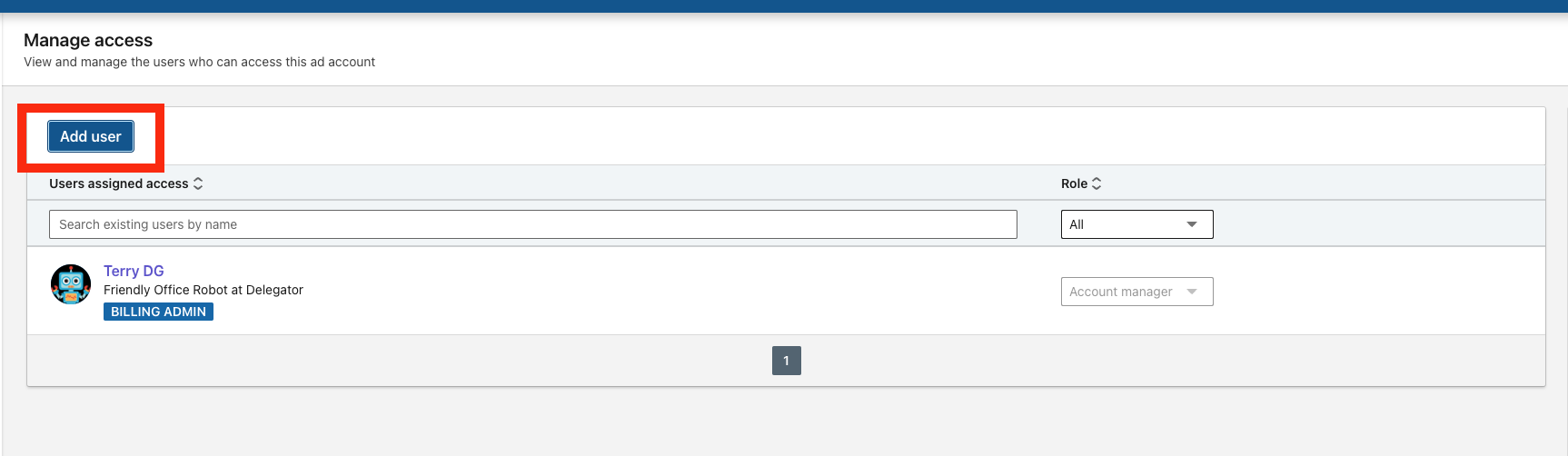
Type in Terry DG in the search filter (You will likely need to also add Terry DG on LinkedIn for the profile to show up). https://www.linkedin.com/in/terry-dg-743915137/
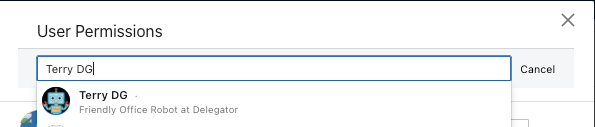
Give Delegator Campaign Manager access then hit Save Changes at the bottom of the tab.
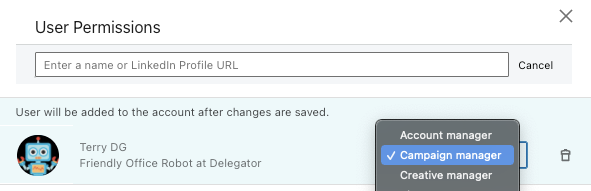
X (formerly Twitter) Access
Log into your ads.twitter.com.
In the top right corner, select the name of your ads account and select Edit Access to Account from the drop-down menu.
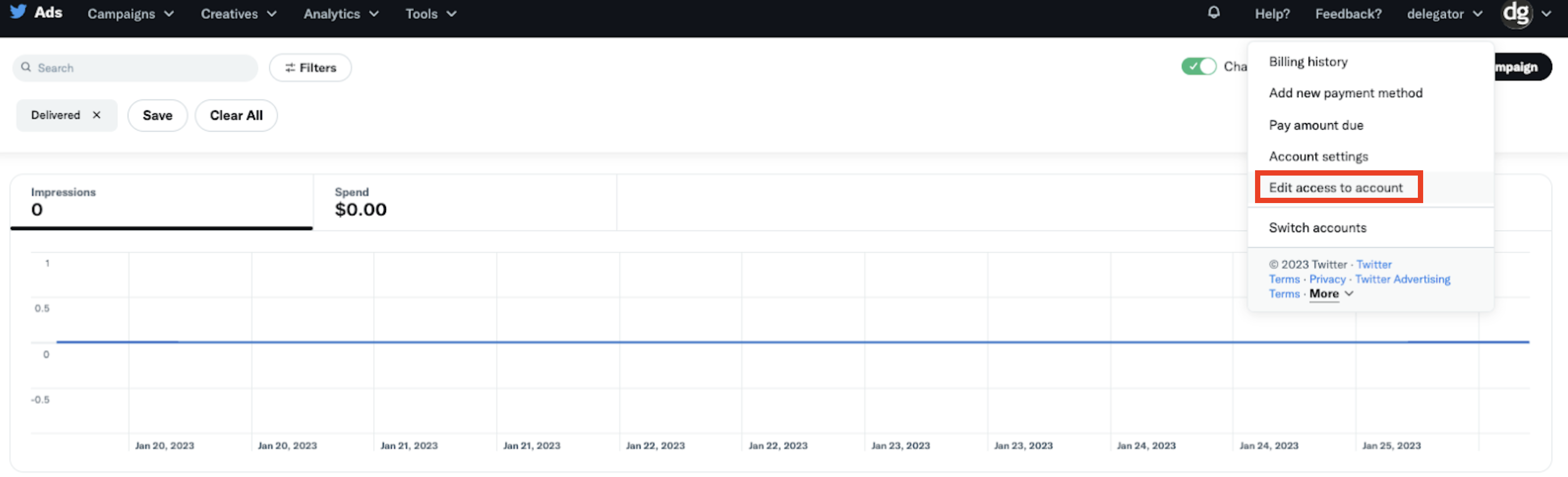
Once on the multi-user login screen of your ads account, you can choose Add access or Edit access.
To add a user:
Click "Add access".
Enter handle (@delegator)
Select Ads Manager from the dropdown. You will also have the option to turn on Can Compose Promotable Tweets.
Click Save Changes.
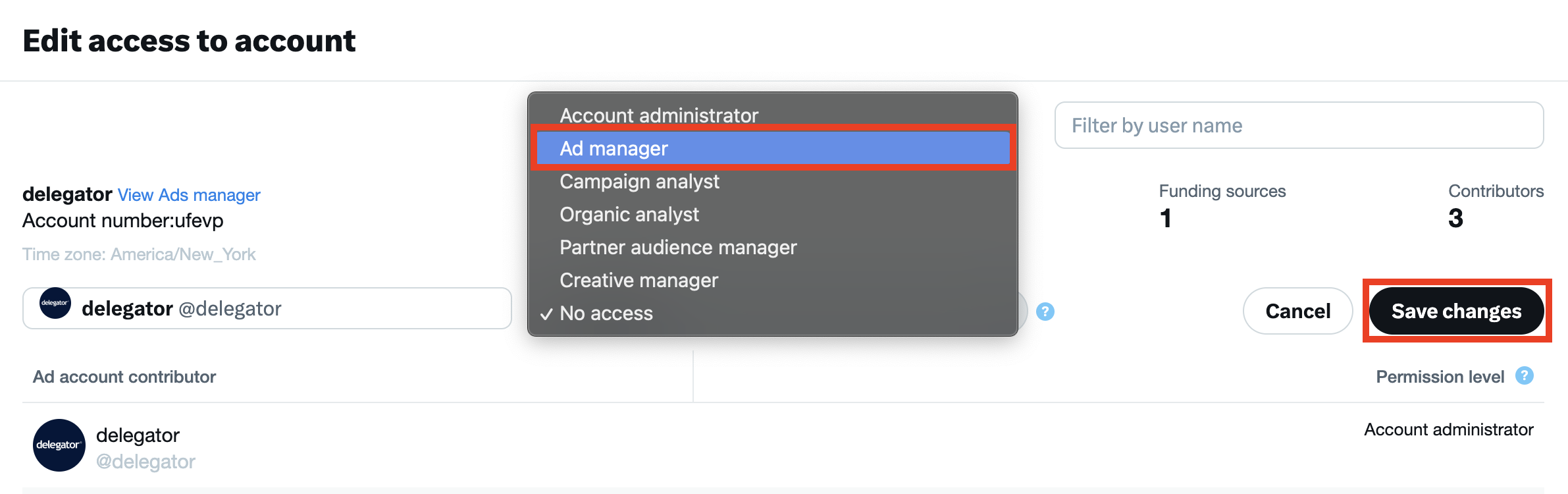
Google Tag Manager Access
Sign into your Google Tag Manager Account.
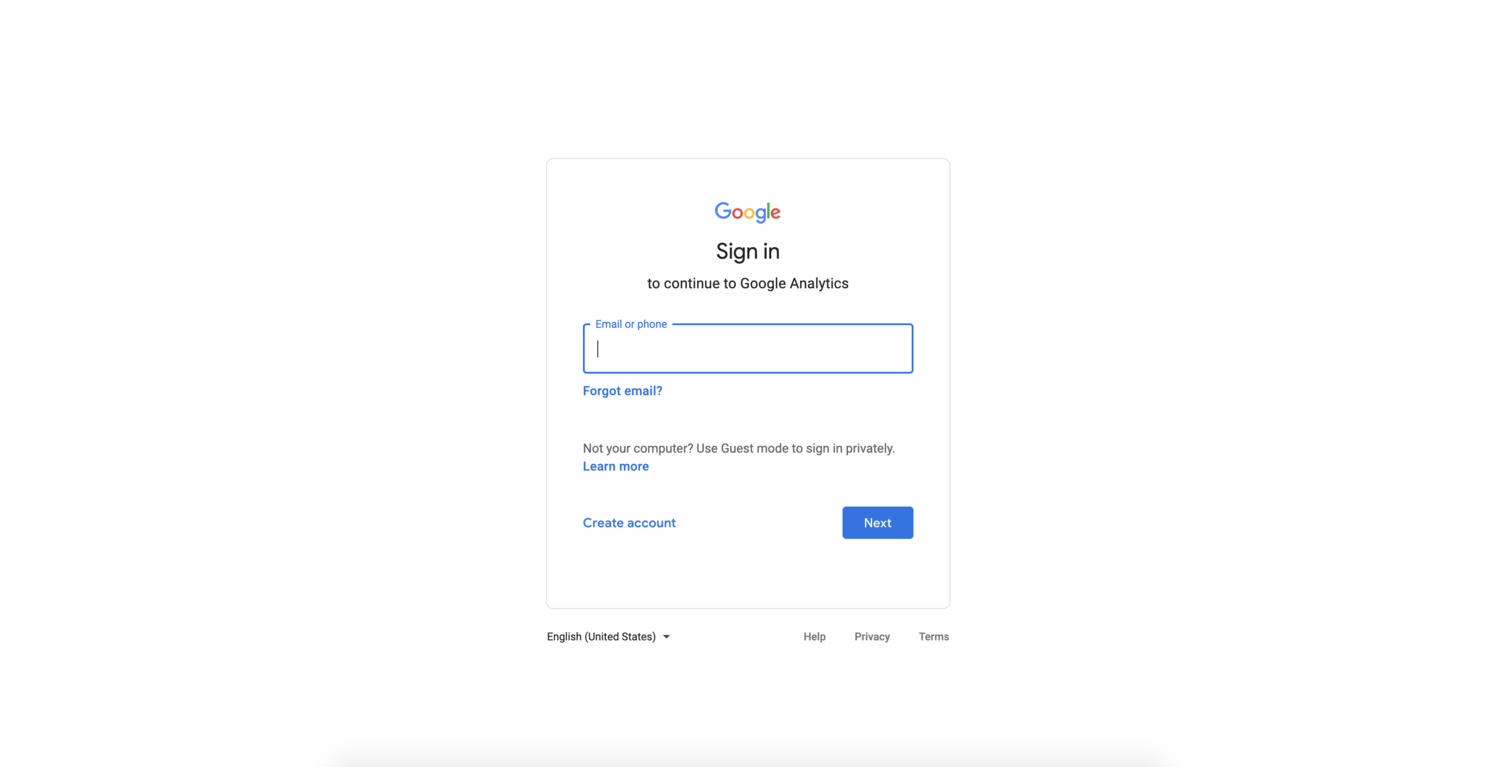
Click on the correct account, and then click Admin.

On the Account Level, Select User Management.

Select the blue plus (+) in the top right hand corner, and then select Add users.

Use access@delegator.com for the email, and select Admin for the Account permissions level, and click Invite.
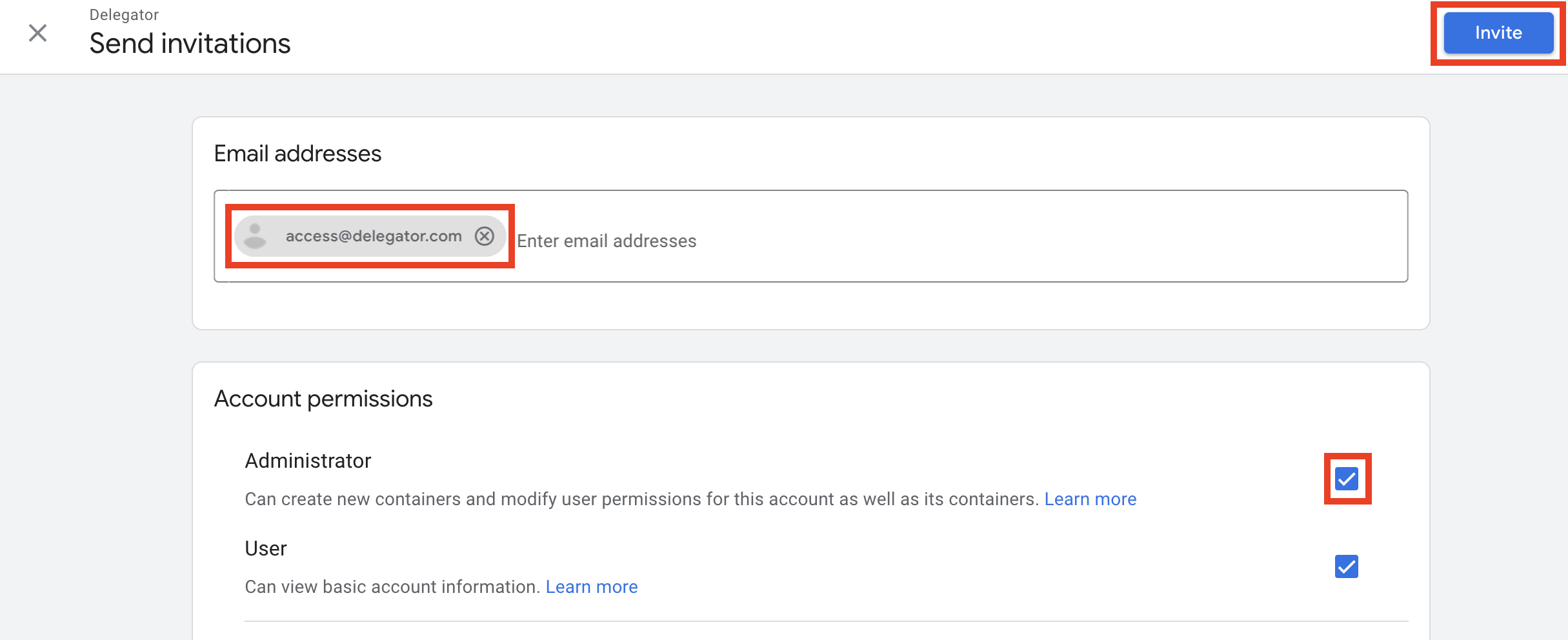
Google Merchant Center Access
Sign into Google Merchant Center at https://merchants.google.com/ and then navigate to your desired account.
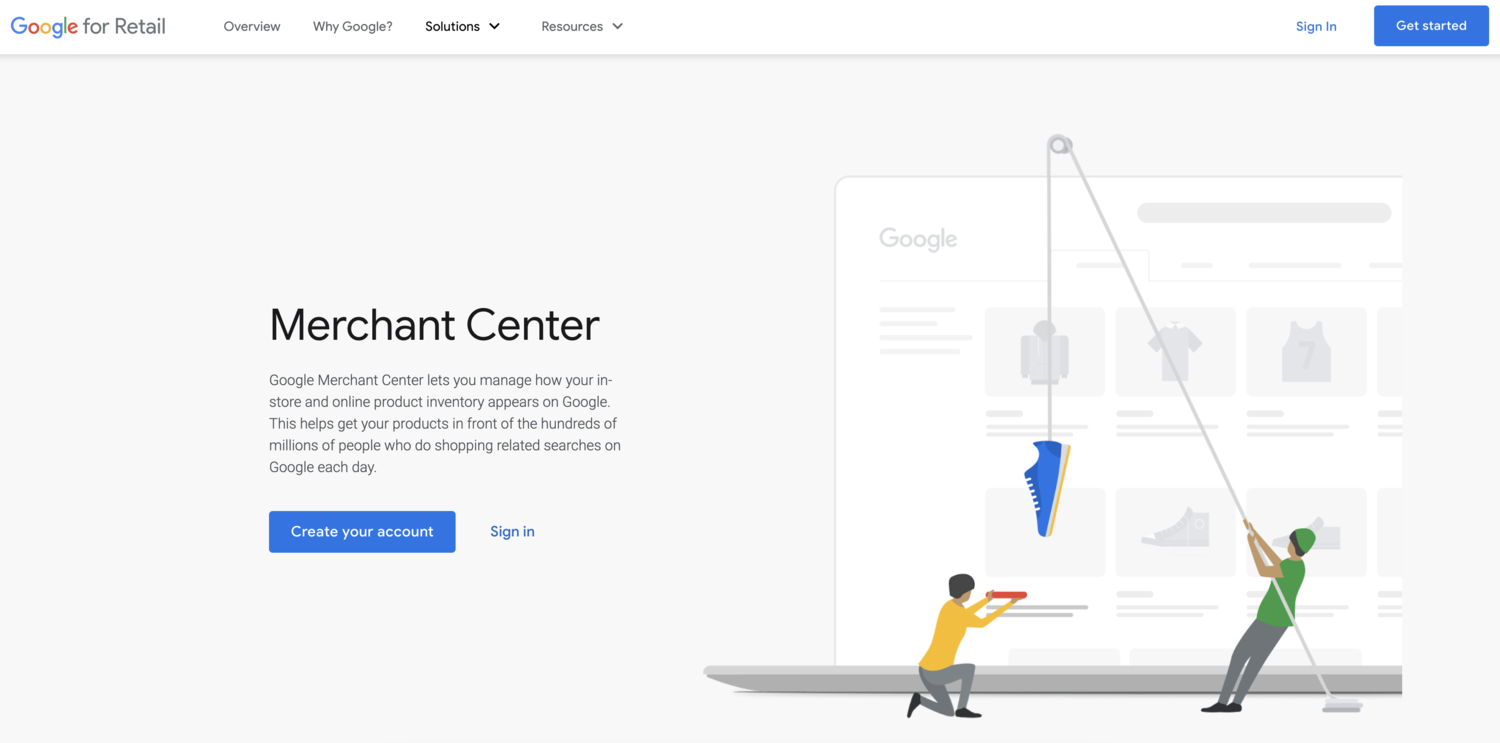
Click on the settings menu, and select Account Access.
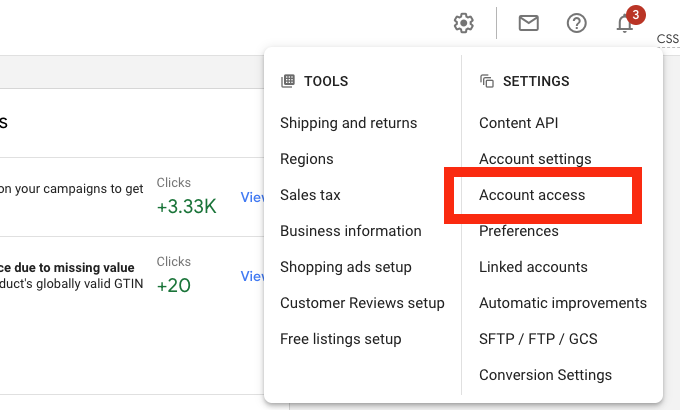
In the Account Access page, click +, then enter access@delegator.com and click Add User.
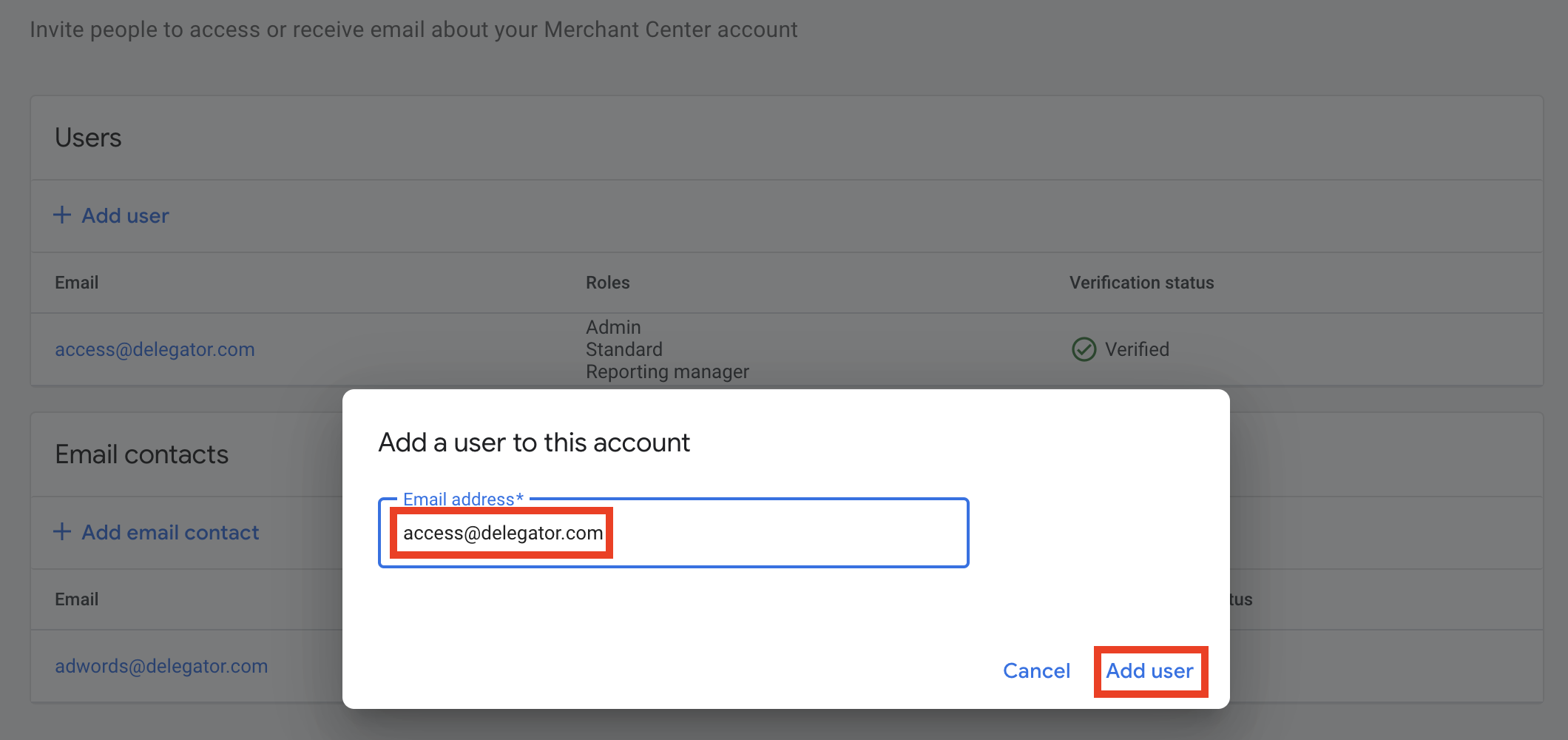
Select Standard access, check the boxes for Mandatory Service Announcements & Project Data Alerts, and click Add User
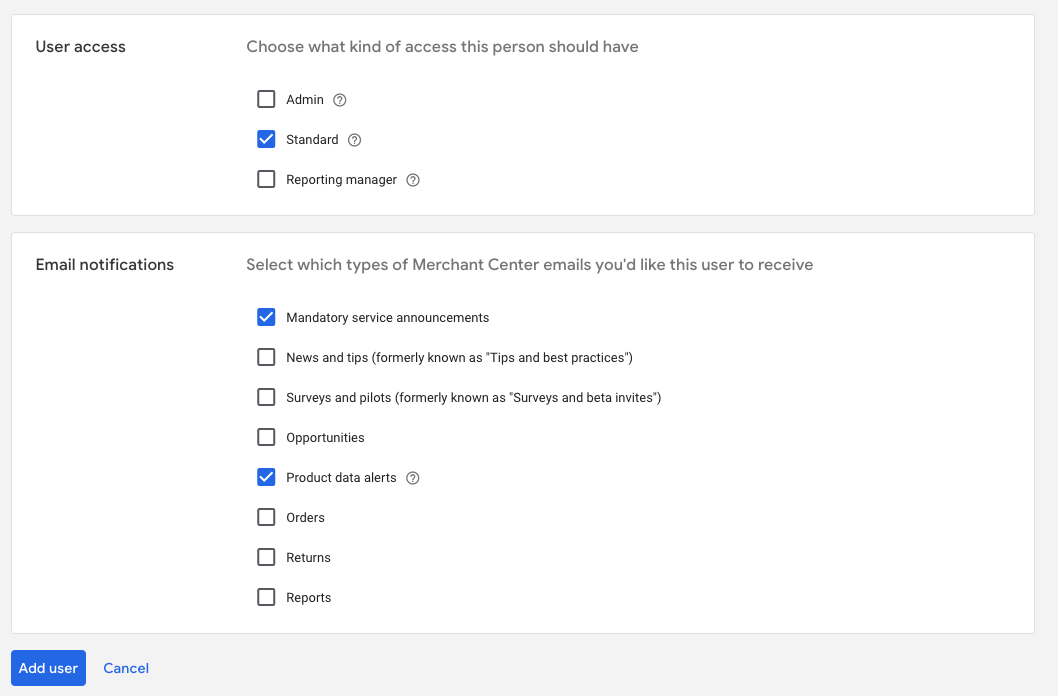
Shopify Access
Login to your Shopify store
Identify your Shopify store URL to share with Delegator. Our team will then request access to your store and you will receive an email to approve.
Your store URL will be located in the browser address bar at the top of the page